 75
75
Schedule a Teams meeting
Outlook on the desktop
-
Open Outlook and switch to the calendar view.
-
Select New Items > Teams Meeting at the top of the page, under the Home tab.
-
Select which account you want to schedule a Teams meeting with.
-
Select Schedule Meeting. Or, if applicable, select a meeting template.
-
Add your invitees to the Required or Optional field(s)—you can even invite entire contact groups (formerly known as distribution lists).
-
Add your meeting subject, location (if applicable), start time, and end time.
-
Create your message.
-
Select Send.
Outlook on the web
-
In the new event form, select the Teams meeting toggle to turn it on.
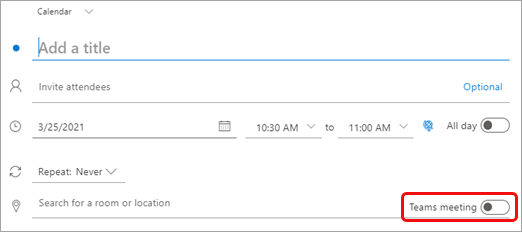
After the invite is sent, you'll see the meeting join details in the event.
Remove Teams from a meeting.
You can remove Teams from a meeting while you're creating the meeting, but not after you send the invitation.
Outlook on the desktop
-
At the top of the new meeting form, select Settings > Don't Host Online.
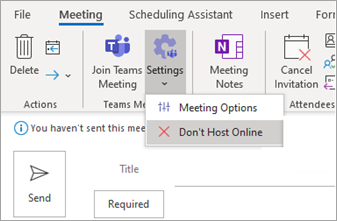
Outlook on the web
-
In the new event form, select the Teams meeting toggle to turn it off.
Make all meetings Teams meetings
You can turn on a Calendar option so that all the meetings you schedule from Outlook—including Outlook on the web and mobile—will be held online with Teams.
Note: Depending on the release update schedule for your organization, you may not currently have access to this feature.
Outlook on the desktop
-
At the top of the Outlook screen, select File > Options.
-
On the Outlook Options page, select Calendar on the left.
-
Under Calendar options, select Add online meeting to all meetings.
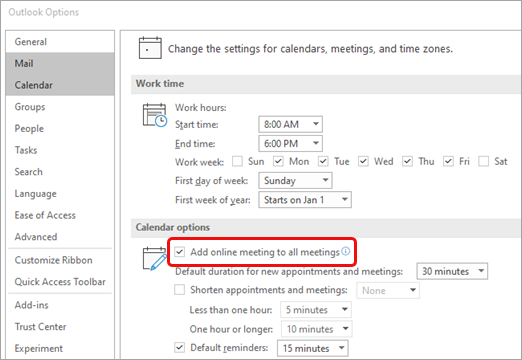
Outlook on the web
-
At the top right of the screen, select Settings
 and then View all Outlook settings at the bottom right.
and then View all Outlook settings at the bottom right.
-
Select Calendar > Events and invitations > Add online meetings to all meetings.
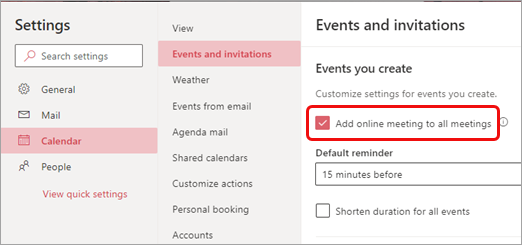
-
Select Save.



